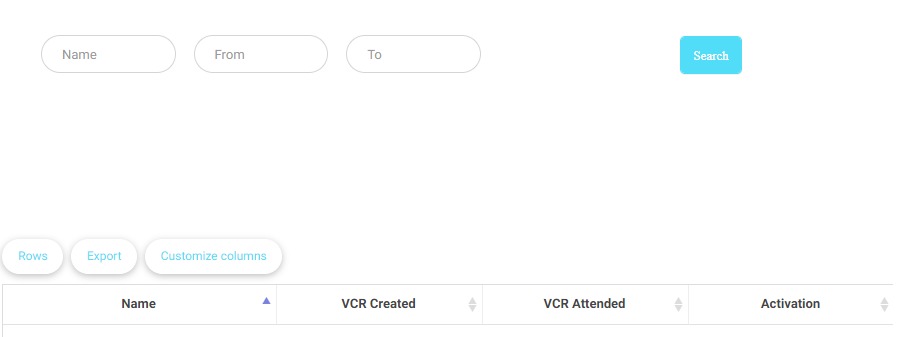Table of Contents
To reach VCR Activation Report, click on the student list from the main menu, then, choose VCR Activation Report.
VCR Activation Report tabs: #
- The searching fields to search for a specific teacher by (Teacher full name – Start date – End date).
- The customize columns button to choose which columns you want to show in the table.
- The Export button to do many actions:
- Export to PDF.
- Export to Excel.
- Print the table.
- Copy the table cells and paste them into another file.
- The Rows button to choose how many rows you want to view on the same page.
- “VCR Created” where the total of the added virtual classes is shown.
- “VCR Attended” where the total of the added virtual classes attended (launched) by the teacher is shown.
- “Activation” where the total attendance and activation percentage for the virtual classes are shown.