Static weekly plan settings:
To add a static plan:
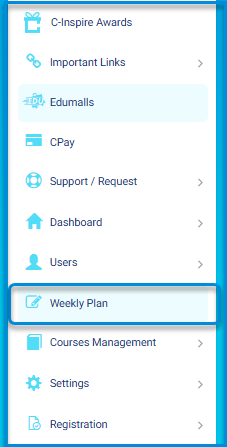
- Click on the Weekly Plan button from the side menu.
- After clicking, the system moves to the Weekly Plan screen, which contains a button to add a new weekly plan.
- The Weekly Plan screen contains a table showing all available weekly plans on the platform.
- Click on the button to add a new weekly plan to display the screen for selecting available types of weekly plans.
- Choose the appropriate type of weekly plan (Dynamic or Fixed)

- Add the main title of the plan in the appropriate title field.
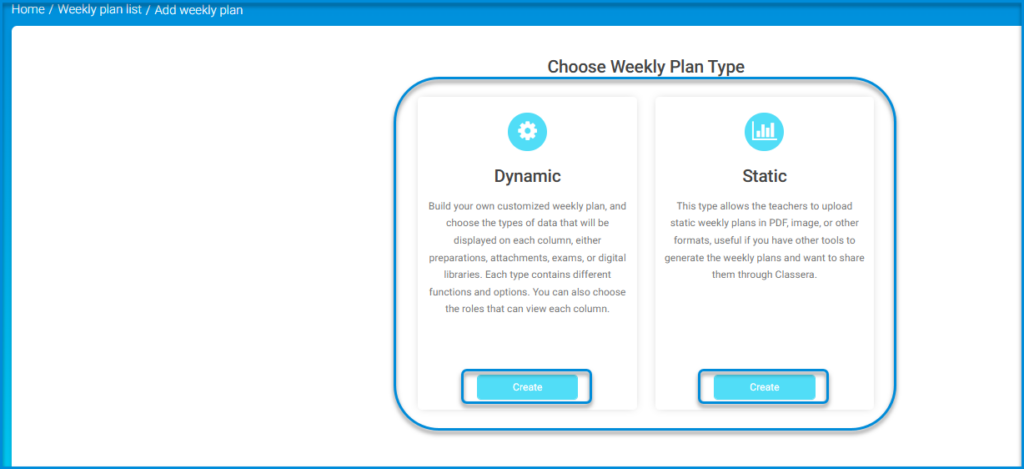
- Add the secondary title of the plan in the appropriate secondary title field.
- Specify the role of the plan recipient, such as teacher, system administrator, etc.
- Select the appropriate level from the Levels field.

- Click the submit button after finishing.




