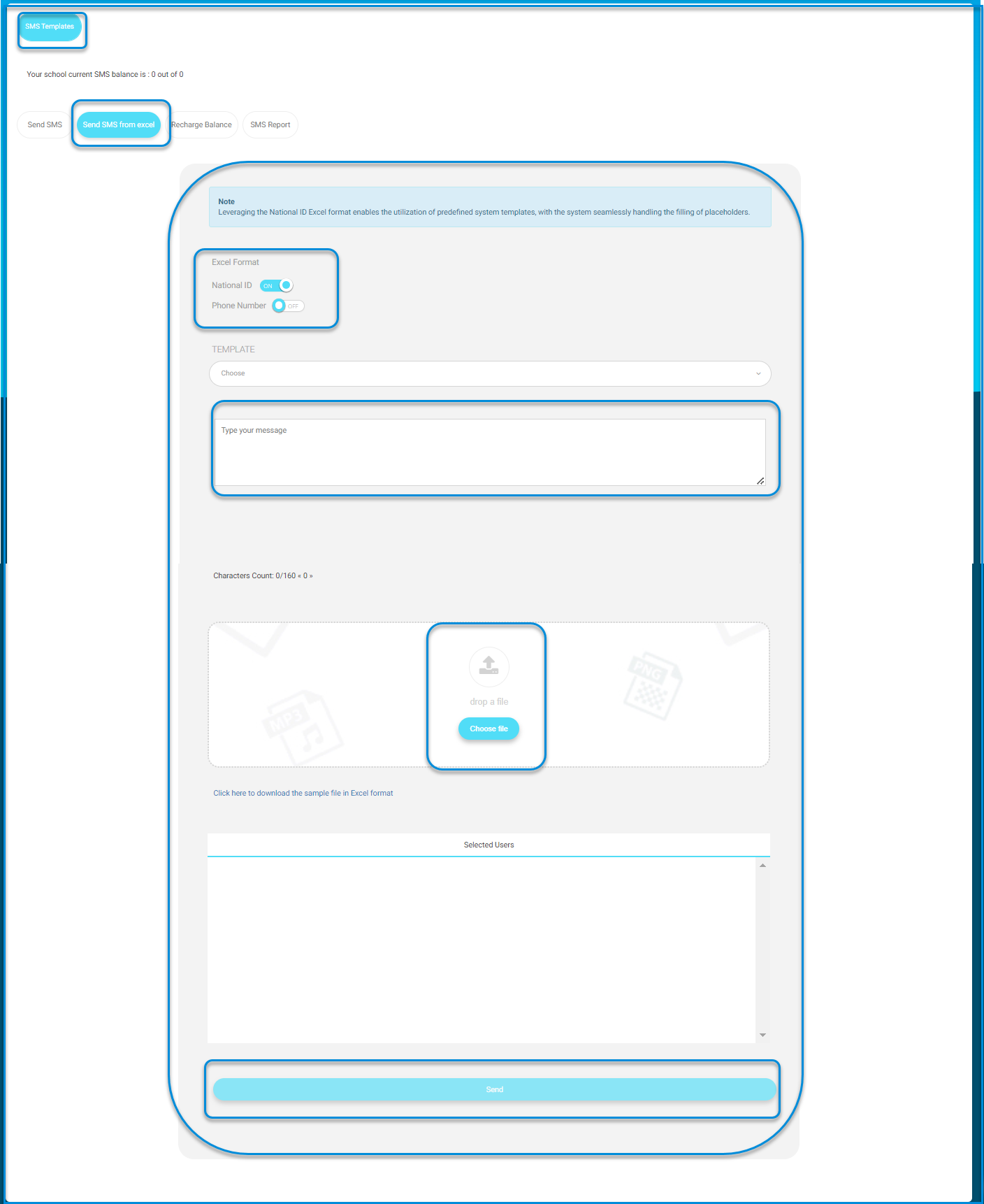This page enables you as a manager to incorporate a national ID or phone number, select from predefined templates, manually type messages, attach files, and handle multiple recipients via CSV upload.
Note : Read the note at the top to understand the context or purpose of the SMS sending feature. It mentions leveraging a National ID for customizable education system templates, hinting at the ability to send SMS to students or stakeholders in an education system.
To send an SMS from Excel:
- Decide whether you want to include the recipient’s National ID or phone number in the SMS. Toggle the corresponding options to ON (blue) if needed.
- Select a template from the drop-down menu for standardized messages.
- Type your message directly into the provided text box. Monitor the character count to stay within limits.
- Click on “Choose File” to upload an attachment from your device.
- If sending an SMS to multiple recipients, use the link to download the CSV template, fill it out, and upload it
- Select specific users or groups from the selection area.
- Click the “Send” button to dispatch your SMS to the selected recipients.