The Medical Records screen allows users to search students’ medical records and import or export them into an Excel sheet. It provides filtering options based on different search criteria to limit your search results as much as possible.
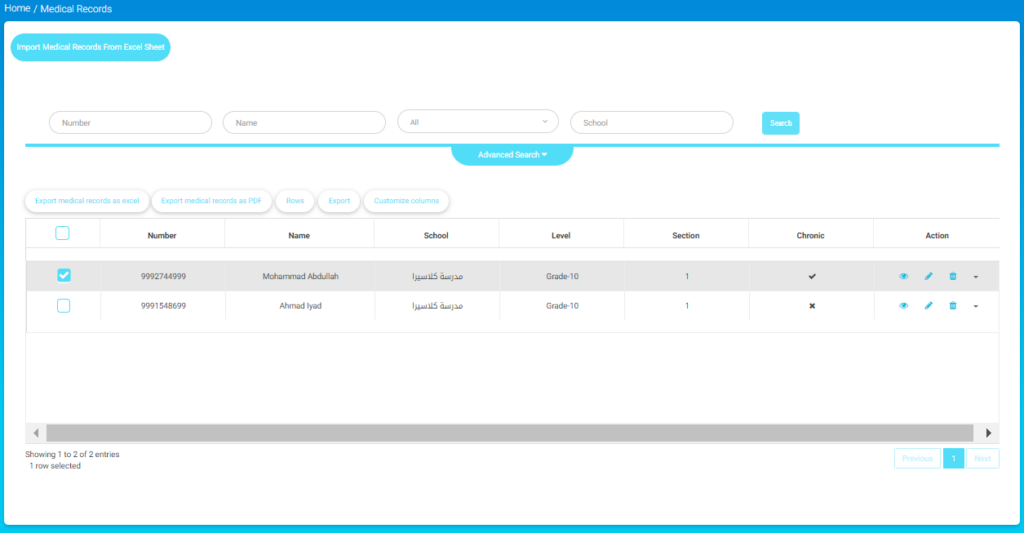
To navigate through the Medical Records screen:
- Click the Import Medical Records from an Excel sheet button to import your students’ medical records in one step. You will be directed to: or import the sample Excel file.
- Download the sample file in Excel format by clicking the corresponding link.
- Navigate to the Excel file by clicking the Choose File button, navigate to select and then click Submit.
- Use the following search filters:
- Name, Number, Type of diseases (chronic or non), and school if you are running more than one school. .
- Click Search to filter the results based on the entered criteria.
- The table below displays the disease types, showing English Description and Description in Secondary Language.
- Use the action icons under Action to edit, view, or delete medical records.
- Below the table, you can:
- Click Rows to adjust the number of rows displayed.
- Press Export to export the table data.
- Click Customize columns to adjust which columns are displayed.
- Use the pagination buttons at the bottom to navigate through different pages of disease types.




