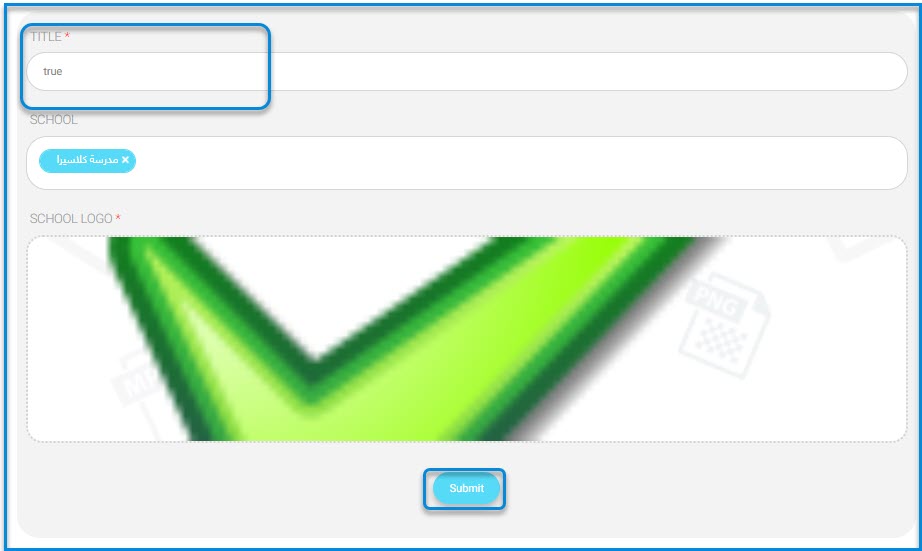The system allows us to add Halls to the platform and add Medals for students by using the teacher’s account through the system administrator’s account, thus following these steps:
- Click on the Courses Management drop-down from the sidebar menu.
- Click on the Lectures button to move to the lectures screen.
- The lectures screen contains different tabs (Add – Add Bulk lectures – Manage TimeSlots – Schedules – Alternative Teacher – Other Actions).
- Click on the Other Actions dropdown list to display Manage Halls and Manage Medals.
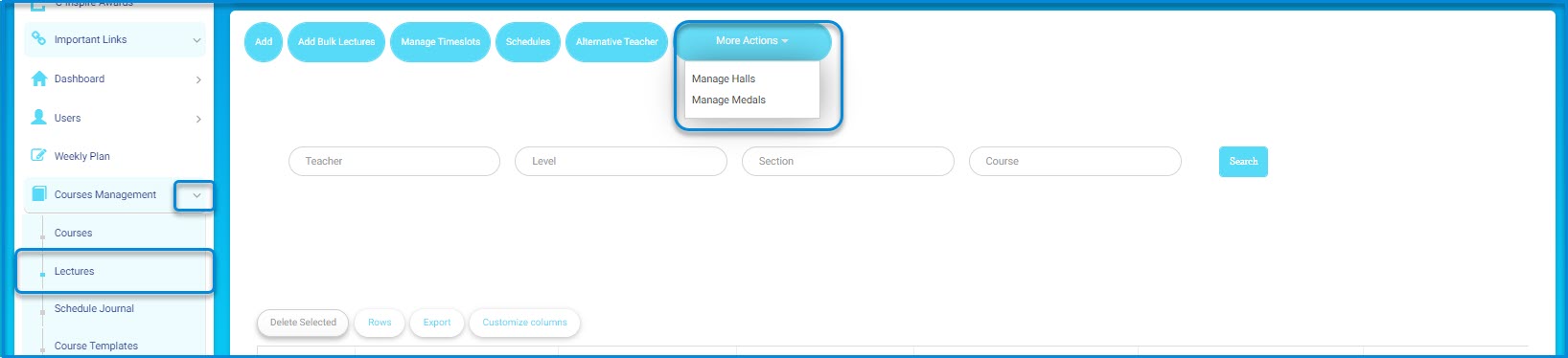
- Click on the Manage Halls button.
- The system moves to the main screen for manage halls.
- The screen contains a tab for creating a new hall, a search engine for hall where you can search by hall title, and also contains a table showing all halls on the platform.
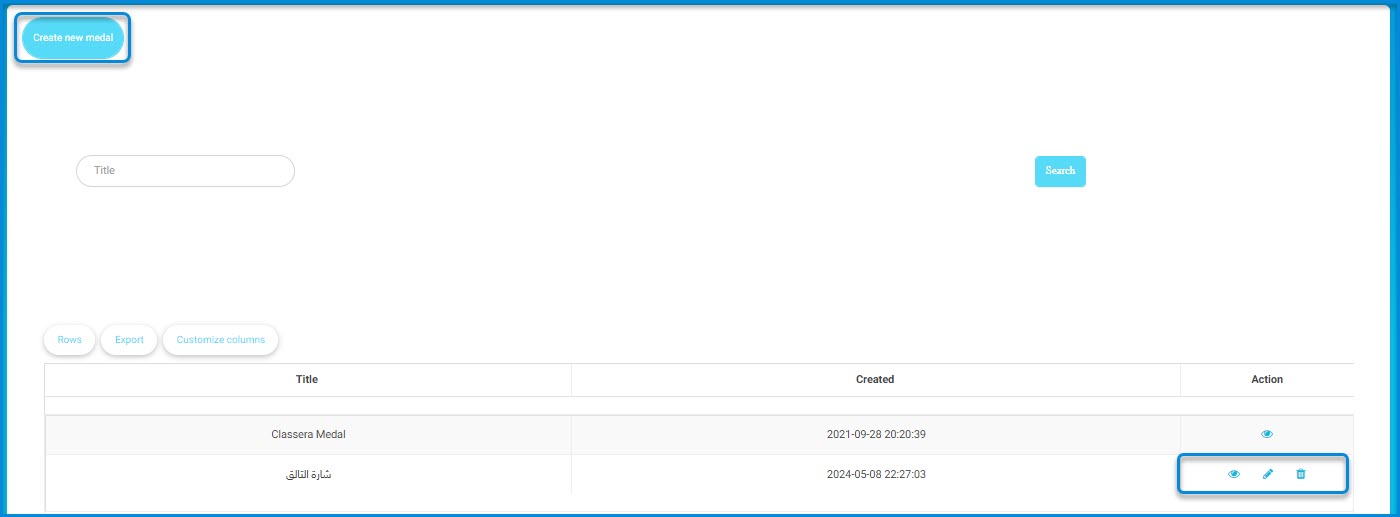
- Click the Create New Hall button.
• Add the appropriate title for the hall in the designated field.
• Add the appropriate student capacity for the classroom.
• After finishing, click the Submit button to create the hall.
- We can return to the main page for lectures.
- Click on the Other Actions drop-down list.
- Click on the Manage Medals button.
- The system moves to the main screen for managing medals.
- The screen contains a tab for creating a new medal, a search engine for medals where you can search by medal title, and also contains a table showing all medals on the platform.
- Click the Create New Medals button.
- Add the appropriate title for the medal in the designated field.
- Select the school associated with the medal.
- Click the Upload File button to upload the school logo associated with the medal.
- After finishing, click the Submit button to create the medal the operation has been completed successfully.