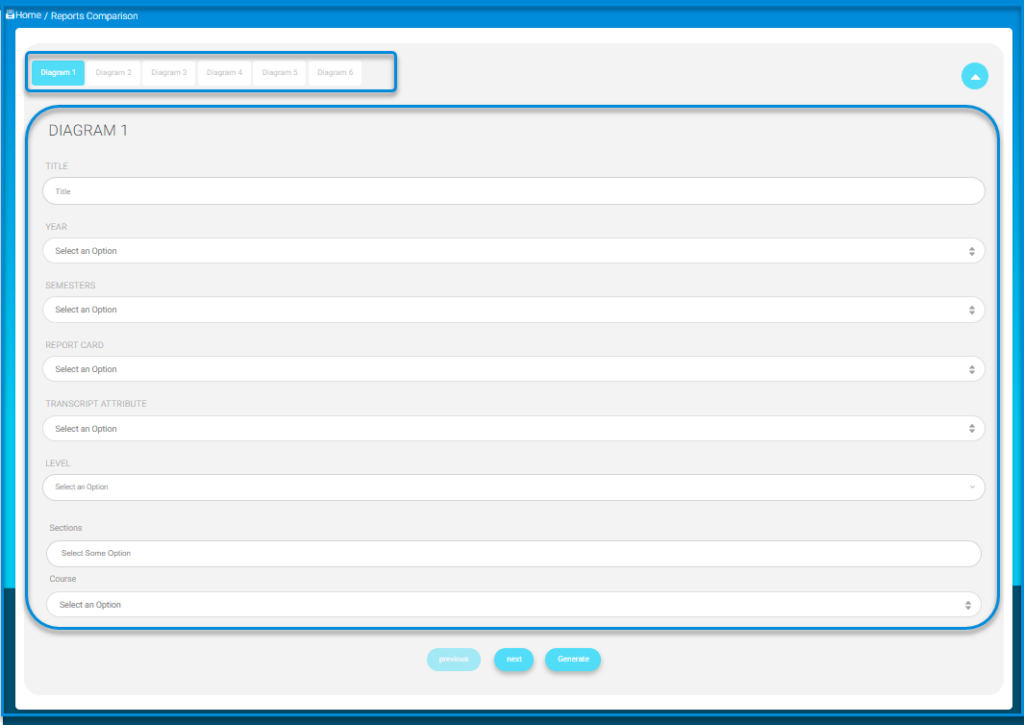As a teacher, you need to manage your students’ grades based on their performance. Grade Management allows you to have full control over these grades.
- Grade Management is at your left-hand side, tools from the main menu.
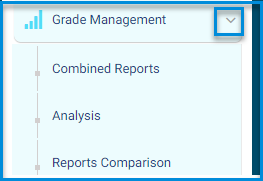
- Or you can access it from the first tab of the course chosen.
Combined Reports #
You can use it to compile the reports you have created into a single report.
- Select the level, section, and then the report cards.
- Click Search, the combined reports are displayed as you defined them.
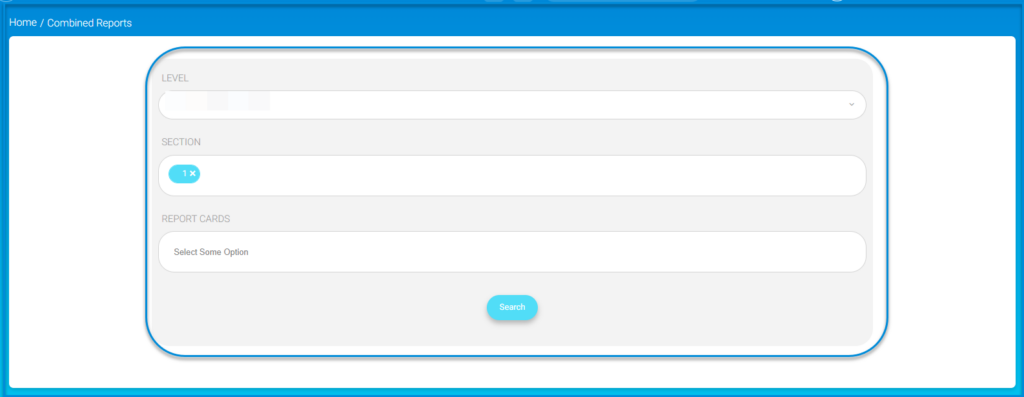
Analysis #
The analysis shows the strengths, weaknesses, and the student’s level over each period through a chart. It also indicates whether the student has achieved the test objectives according to the specific goals and standards of the administered test.
- Select the analysis columns you want to include in your analysis report.
- Specify the years, semesters, levels, sections and courses in order.
- Click Search; the analysis is displayed according to the set criteria.
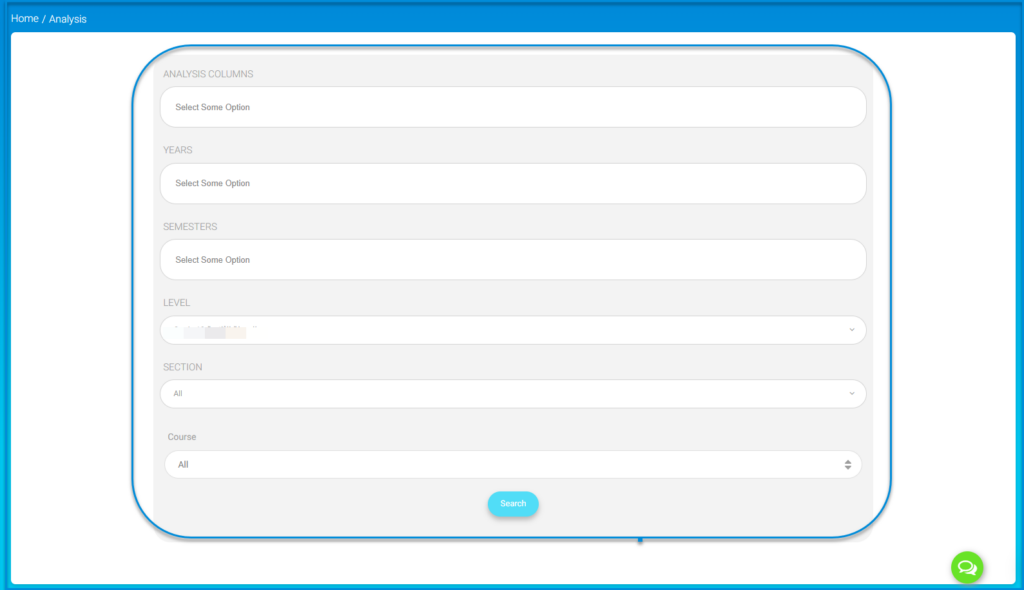
Reports Comparison #
A comparison is made between the student’s various grades in all subjects or a single subject, based on the grade reports entered by their teachers. This comparison can be at the level of the grade, class, or individual subject, and is displayed in the form of a chart for all subjects.
Start by creating the first diagram
- By default, you will be on diagram no. 1. Enter a name for the first diagram.
- Fill in the data required for the first report; year, semester, level, course, and report card.
- Click Next to move to the next diagram of the report that you want to be compared with. Follow the same steps as for diagram one.
- you can add more reports to be compared by clicking Next and then Click Compare.