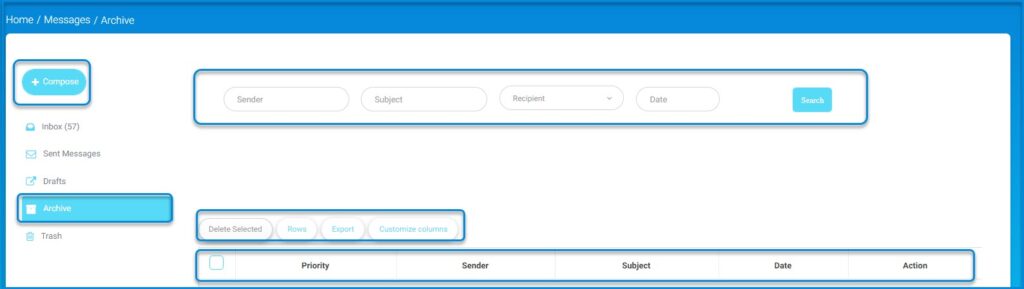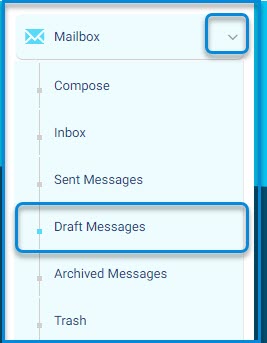
- To view your draft messages, click on the “Drafts” option located on the left sidebar under the “Sent Messages” section. The screen will display a list of all the draft messages you have saved.
- The list will include columns such as Priority, Sender, Subject, Date, and Action. These columns will provide an overview of your draft messages.
Search for Specific Drafts:
- Use the search fields at the top of the screen to filter draft messages by: Sender or subject.
- After entering your search criteria, click the Search button to filter the draft messages.
Managing Drafts:
- Delete Selected: To remove draft messages, select the draft(s) using the checkboxes and click “Delete Selected”.
- Rows: Adjust how many draft messages are displayed at once by modifying the row settings.
- Export: Export selected draft messages if needed.
- Customize Columns: You can customize the columns displayed in your draft list to show the information most relevant to you.
Editing a Draft:
- To continue working on a draft, click on the draft message in the list. This will open the draft in the compose screen, where you can make edits, add recipients, and send the message when it is ready.