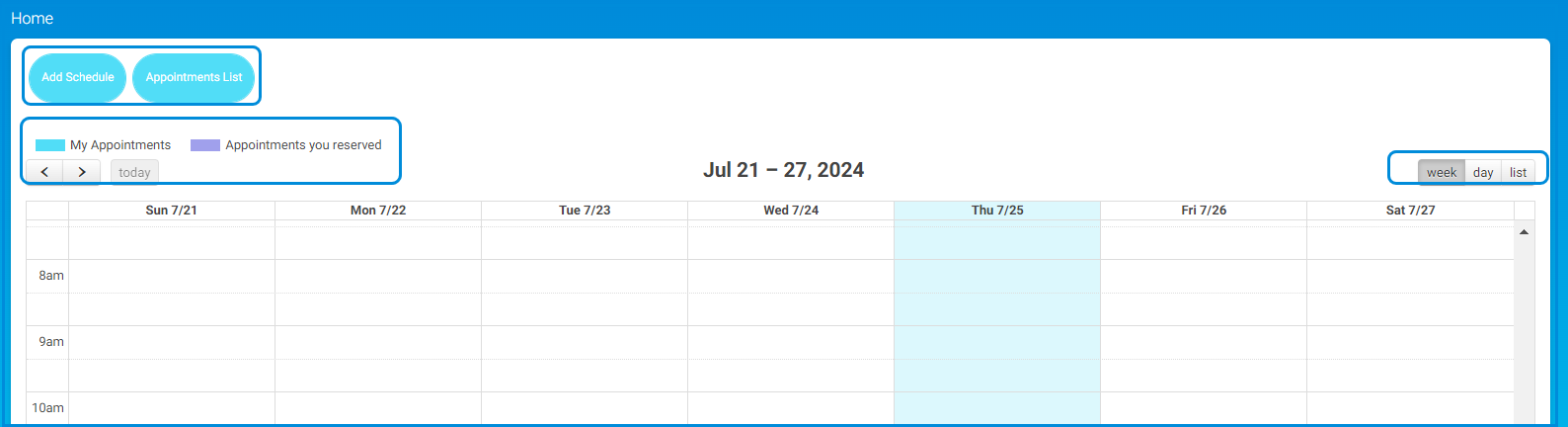Table of Contents
This feature enables you as an activity officer to reserve an appointment with any user, schedule your available time so other users can know when to reserve appointments with you, view the school appointments, and set the settings of this feature.
To Reserve an Appointment: #
- Click the Appointments tab from the main menu.
- Click the Reserve Appointment button.
- Select the group of the user you want to reserve an appointment with.
- Select the member.
- Choose the appointment day and time.
- Type the subject of the appointment.
- Type in required notes. (Optional)
- Click Submit.
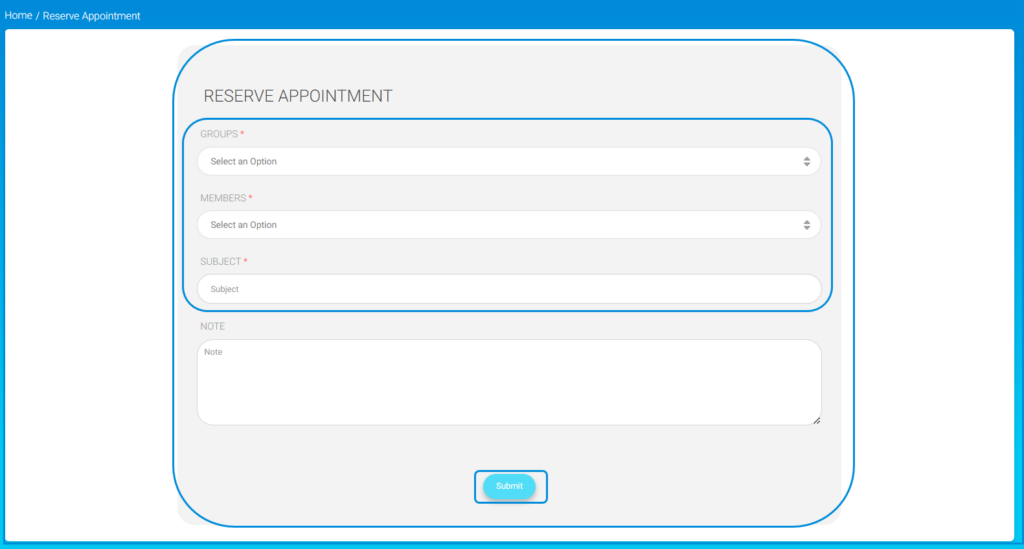
To Schedule Your Available Time:
My Appointments #
- Click the Appointments tab from the main menu.
- Click the My Appointments button.
- Click the Add Schedule button.
- Set the date range in the From and To fields.
- Select the days. (You can choose more than one.)
- Specify who can reserve an appointment with you during this available time from the list box.
- Specify time period in the From and To fields.
- Select the appointment type using the radio buttons (In Person or Online).
- Type the number of appointments you want to have during the set time.
- Type the number of attendees.
- Type any notes if needed. (Optional)
- Click Submit.