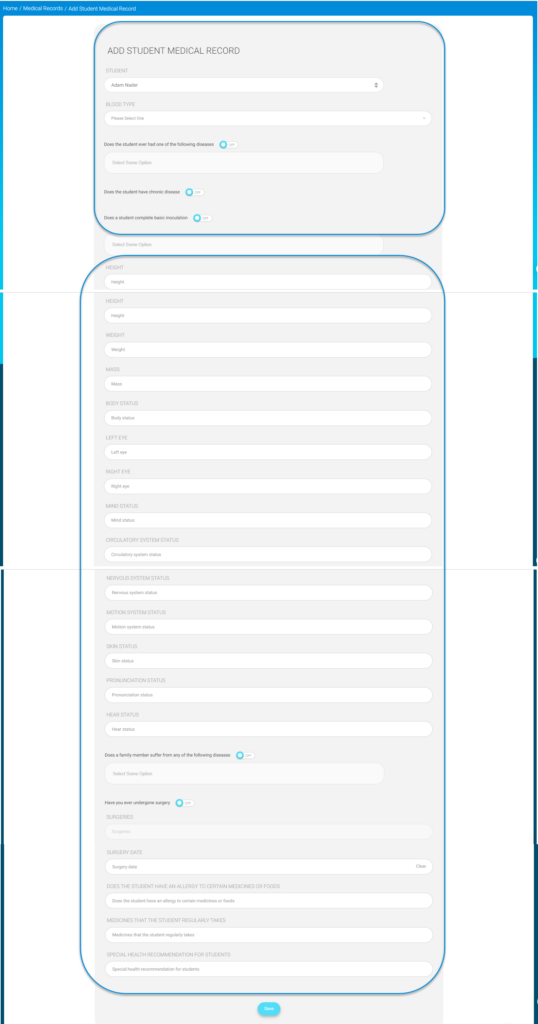Table of Contents
Adding your child’s medical record helps maintain his/her safety.
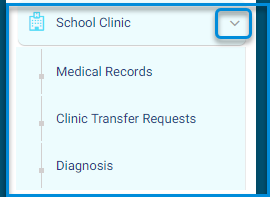
To Add a Medical Record: #
- Click School Clinic from the main menu, then choose Medical Record.
- Click the Add Medical Record button to start adding your child’s medical record.
- Select the student.

- Specify the student’s blood type.
- Turn on the toggle to select the disease related to the student’s medical history.
- Turn on the toggle to add any chronic disease to the student’s medical record.
- Turn on the toggle to add the completed inoculation to the student’s medical record.
- Add the student’s height.
- Add the student’s weight.
- Add the student’s body mass.
- Add the status of the student’s body.
- Add the visual acuity for the right and the left eye.
- Add the mind and the circulatory system status.
- Add the digestive and respiratory system status.
- Add the nervous system status.
- Add the motion system status.
- Add the skin status.
- Add the pronunciation and the hear status.
- If any of the family members suffer from any disease, turn the toggle on to add all the diseases.
- If the student has ever done surgery, turn the toggle on and add the surgeries.
- Add the name of the hospital where the student had done any surgeries.
- Add the surgery type and date.
- Answer with yes if the student suffers from an allergy.
- Add the name of the medicines that the student takes.
- You can add several health recommendations for the student.
- Click Save to submit the record.