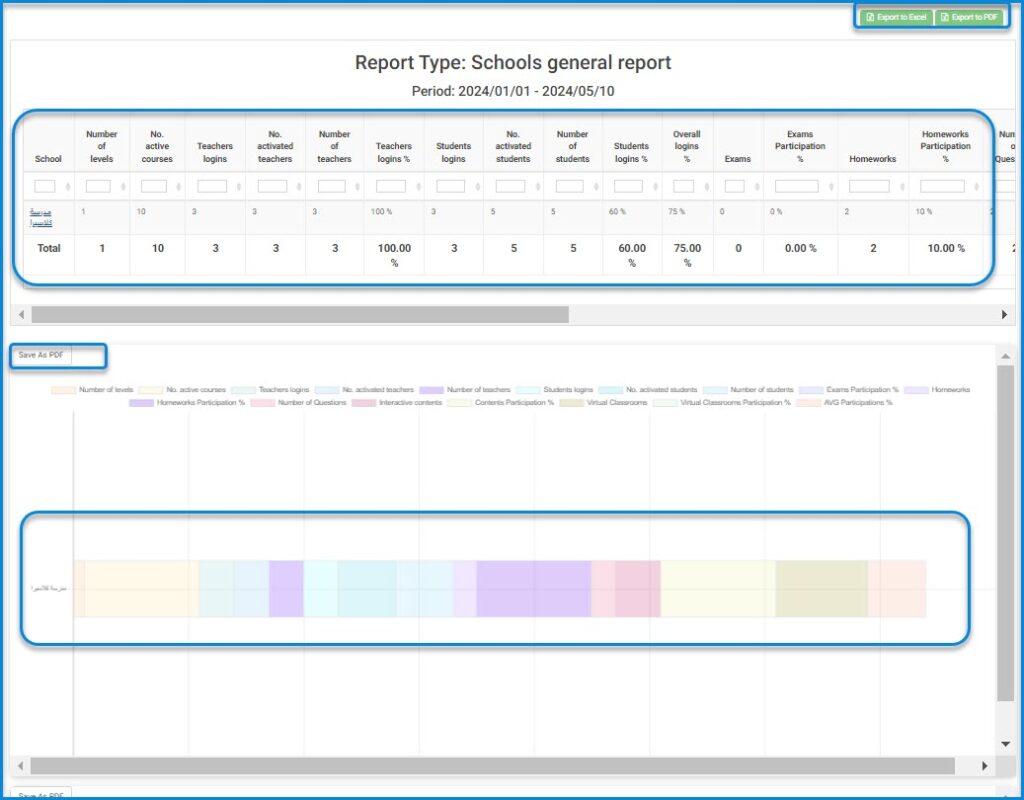Table of Contents
The Management Reports page offers different types of reports for you to generate to assist not only the administrator, but also the manager as this page is available in the managers’ accounts. Main Menu >> Reports >> Management Reports
To Generate a Management Report : #
- Choose the type of the report:
- Schools general report
- School detailed general report
- Teachers general report
- Students general report
- School group general report
- Managers general report
- School Managers Activation report
- Courses general report
- Training courses general report
- Teachers logins report
- Students logins report
- Guardians logins report
- Managers logins report
- School group detailed report
- Choose the school you want to view its report.
- Set the starting date in the Start field.
- Set the ending date in the End field.
- Click Generate to view your report.
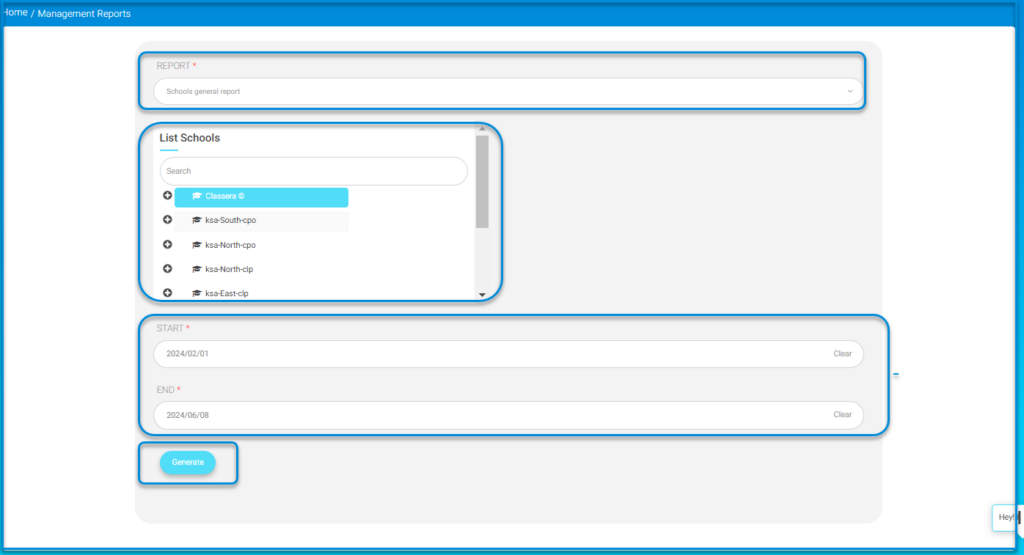
- You can export the report to Excel.
- You can view a detailed chart for your report.
- You can view a detailed chart based on the users’ logging in.
- Administrative Reports | public School Reports: The system moves to select the report to be queried from the drop-down menu. The report appears in the accounts of the system administrator, the school manager, and the educational supervisor. It includes the start and end date, and the system displays the percentages of learning tools, the entry rates for students and teachers, and the interaction rates to evaluate the student’s interaction with the teacher and the evaluation of learning tools added by the teacher. The report can be exported to Excel or PDF.
- Administrative Reports | Detailed General Report of the School: The report appears in the accounts of the system administrator and the school manager and includes the total number of teachers and students and learning tools for each class.
- Administrative Reports | General Teachers Report: The report appears in the accounts of the system administrator and the school manager. It allows the selection of only one school to view the teachers for each school and shows the number of classes, the number of periods for each teacher, as well as specialization and personal data registered in the system such as email, etc
- Administrative Reports | General Students Report: The report appears in the accounts of the system administrator and the school manager and displays details of each student separately including the class, the stage, and their progress in each of the learning tools.
- Administrative Reports | Supervisors’ Activation Report: The report appears in the accounts of the system administrator and the school manager and displays the activities of the supervisors at the level of one school, including the percentage of supervisors’ review of learning tools.