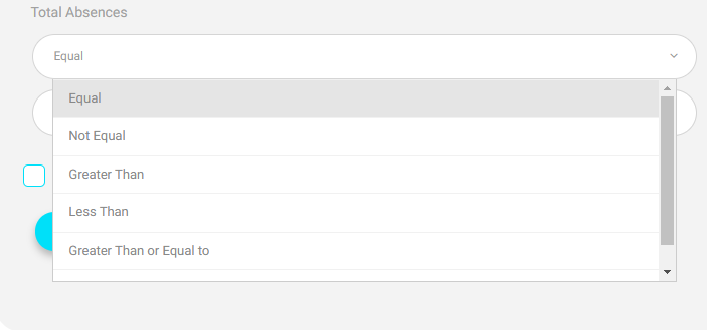Table of Contents
On this page, you can specify your report by adding a condition to it. For example, you can generate a report for the course absences above 3 for a certain section.
To Generate a Conditional Course Absences Summary Report : #
- Click Conditional Course Absences Summary on the Absences and Behaviors Report page.
- Select the Level.
- Select the Section.
- Select the Absence Type.
- Set the starting date for your report in the From field.
- Set the ending date for your report in the To field.
- Select the Total Absences status.
- Write the maximum number for the absence.
- You can add one more condition related to the absence number by checking the Add One More Condition checkbox.
- Click Search to view the report.