This screen serves as a management dashboard for monitoring and handling school orders. It allows canteen officers to sort and view orders based on their status. Users can search by specific order details or items within the orders and further filter results.
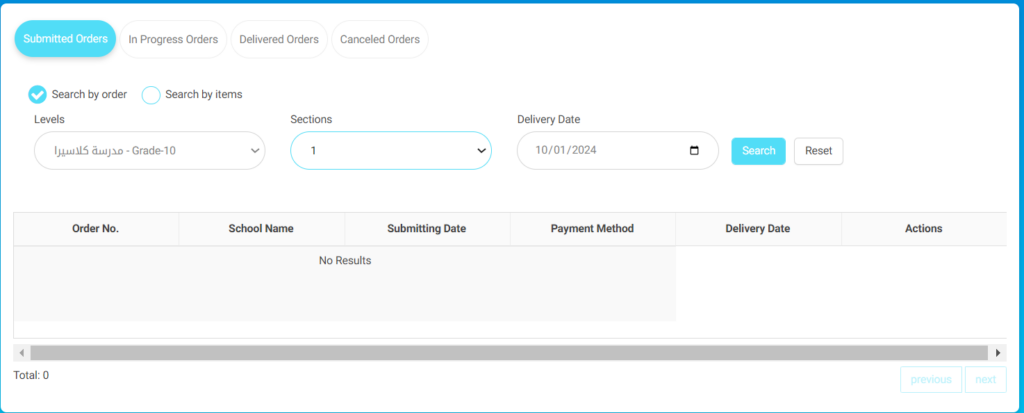
To manage school orders:
- Click on Submitted Orders, In Progress Orders, Delivered Orders, or Canceled Orders to view orders in the respective categories.
- Choose between Search by order or Search by items to refine your search based on order details or specific items within orders.
- Select from the dropdown menus under Select Level and Select section to filter orders by specific levels or sections.
- Input a date in the Delivery Date field using the format mm/dd/yyyy to find orders scheduled for that date.
- Press the Search button to apply the selected filters and display the matching results, or hit Reset to clear all filters and refresh the display.
- Review order details in the table columns labeled Order No., School Name, Submitting Date, Payment Method, Delivery Date, and Actions.




